In the mail settings, you can add both the company’s general email address and the email address of specific employees. Documents to customers and carriers will be sent from these addresses directly from the system.
To set up Yandex. Mail, you need to:
- Open the’Settings’ section
- Go to the ‘System’section
- Select ‘Mail Settings’
- Click the’Add’ button
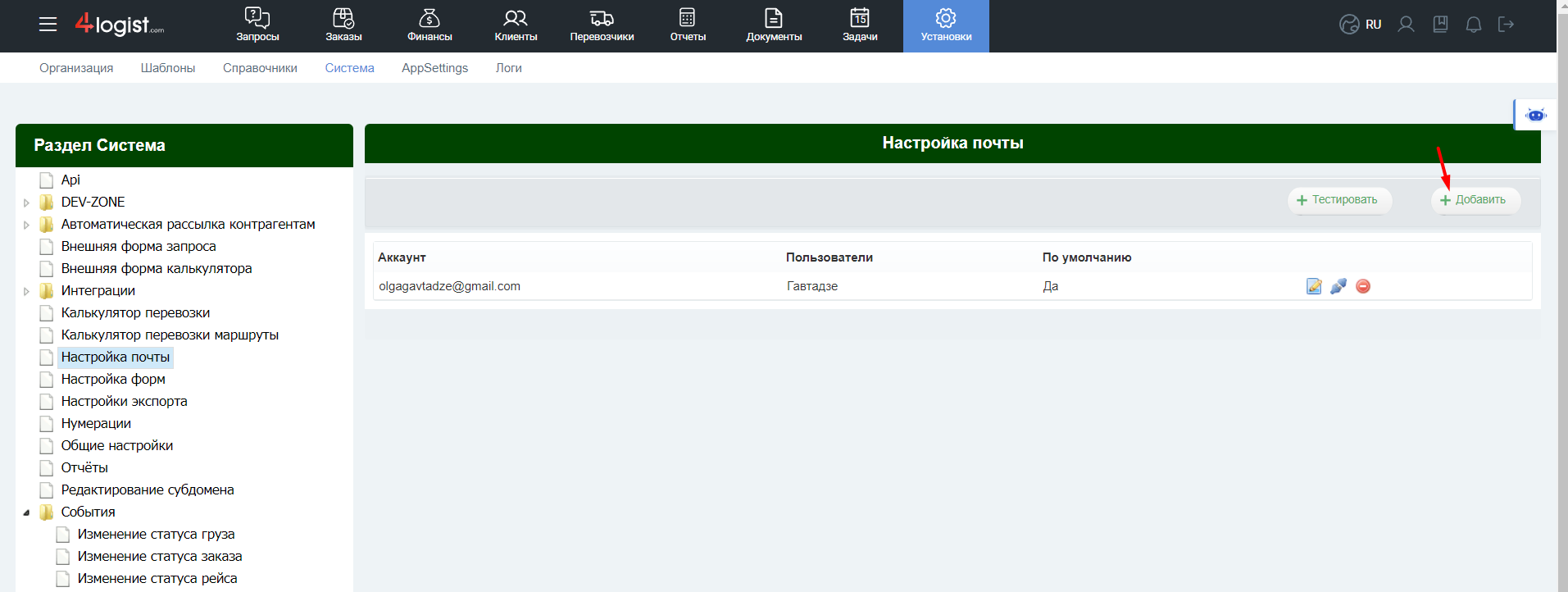
Click +Add and in the window that appears, specify:
- Mailbox address and password
- From the Connection Settings drop-down menu, select the mail service where the mail was created. We automatically made settings for popular email services.
If you select one of the options, all fields in the second row will be filled in automatically.
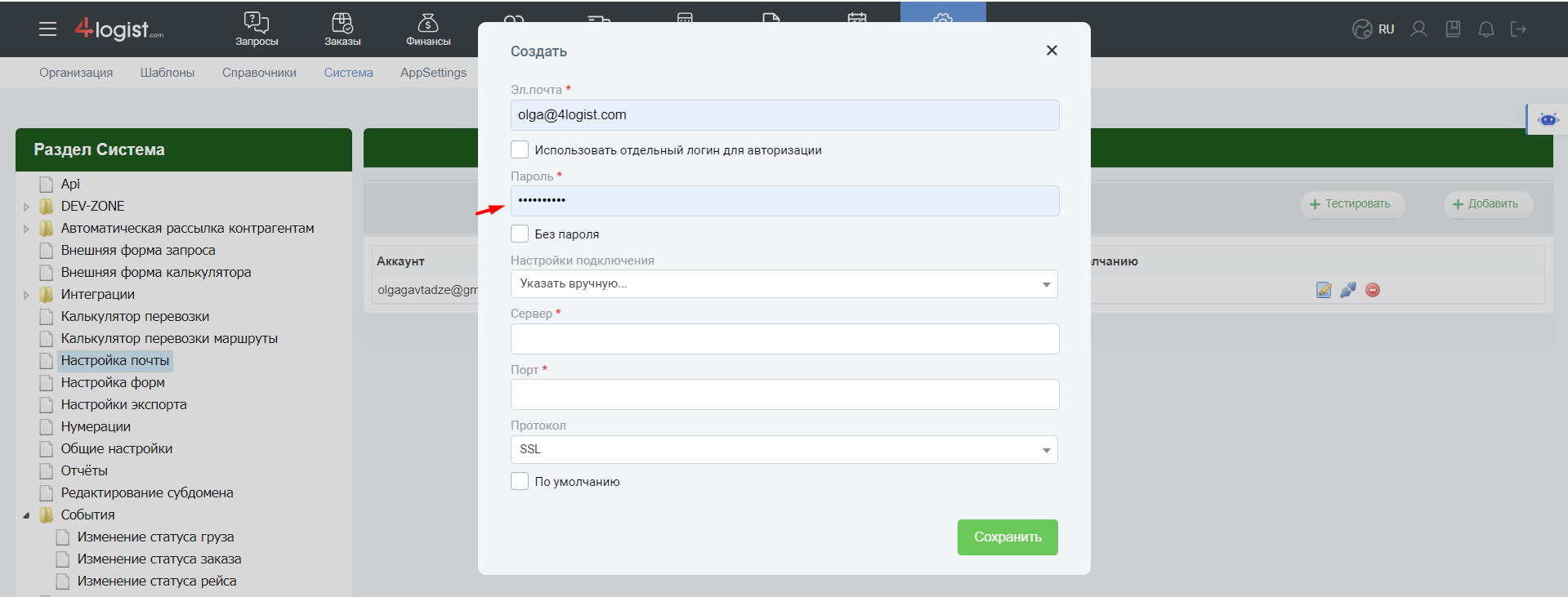
If you have your own mail server, contact your system administrator or hosting provider to get the data: server, port, protocol.
Many providers publish these settings on their website in the instructions section.
After saving, click ‘Test’. If everything is configured correctly, you will see the message on a green background.
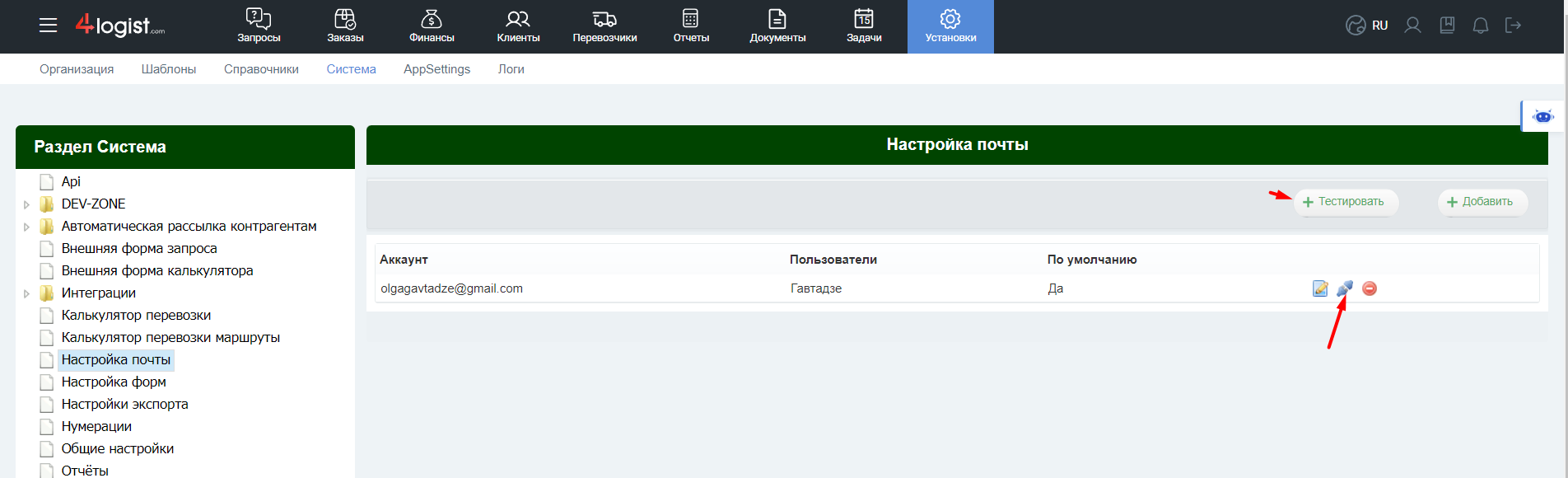
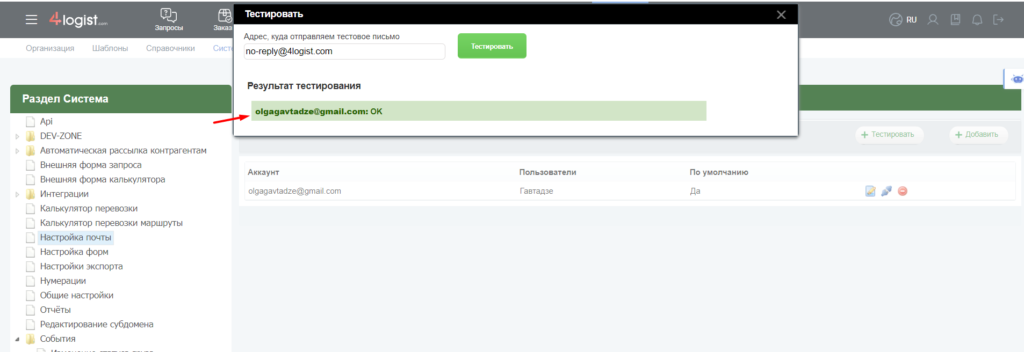
Configuration sometimes requires additional actions.
Some mail service providers are very sensitive to protecting their users from third-party applications.
To ‘make friends” 4logist with Gmail:
- Log in to your google account settings
- Enable two-step authentication
- Create a password for accessing third-party apps. To create a password, enter the link to log in to our system. The password is created automatically.
- We copy and paste the received password in the “Password ‘ field in the Mail settings window.
- Save and test it.
Instructions from google here: Guide from Google
Next, you need to add the entered emails to the employee cards. For this:
- In the ‘Settings’ section, go to ‘Organization’ – ‘Employees’
- Select an employee and click ‘Edit’
- In the employee card, go to the ‘Settings’tab
- In the drop-down list, select email
- Save it
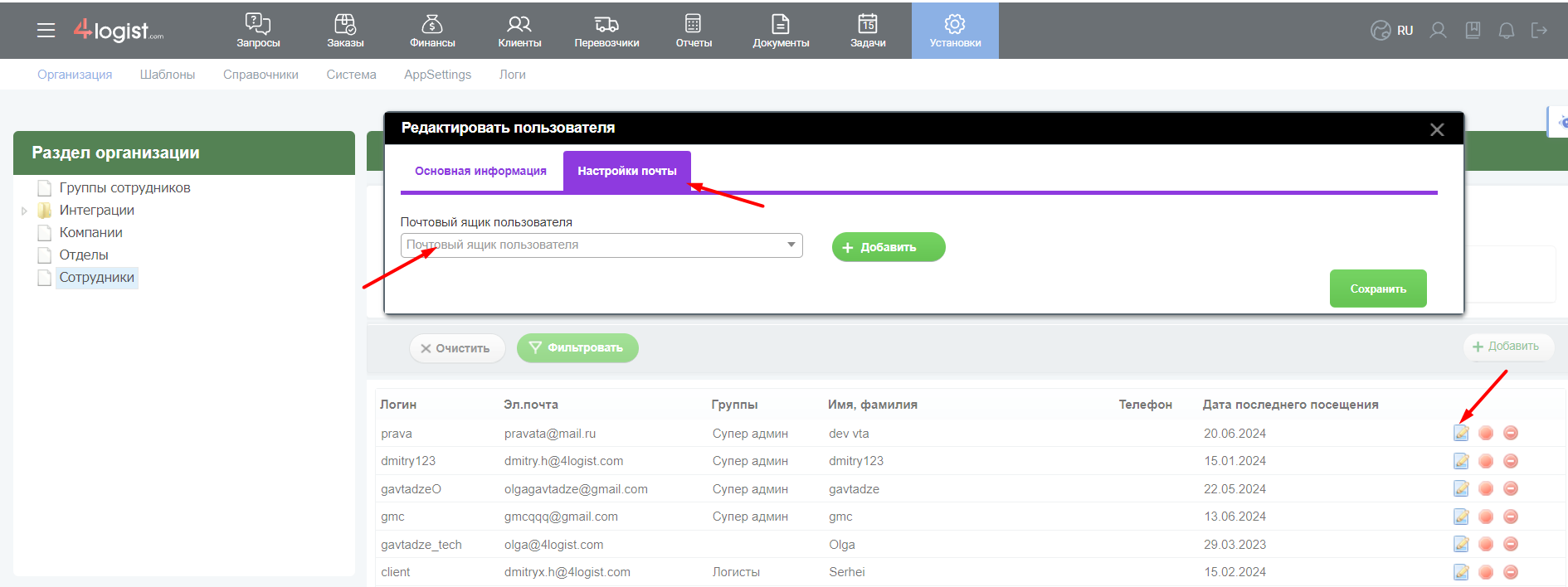
Done. After that, documents from 4logist will be sent through the mailbox of a specific User.
important
There may be cases when everything is configured correctly, but some emails are constantly not received or end up in spam.
Decision
You must add a record to the DNS records of the corporate mail server that allows sending mail from 4logist ip addresses. To do this, add the following values:
Host: @
Type: TXT
Значение: v=spf1 a:_spf1.4logist.com a:_spf2.4logist.com a:_spf3.4logist.com include:_spf.yandex.net ~all
Where
a:_spf1.4logist.com a:_spf2.4logist.com a:_spf3.4logist.com -an entry that you need to add to allow sending mail from 4logist servers,.
_spf.yandex.net -domain name with basic spf settings. In this example, Yandex mail for domain is used.
Mail from other providers is configured according to their recommendations.
Mail.ru
v=spf1 a:_spf1.4logist.com a:_spf2.4logist.com a:_spf3.4logist.com a mx include:_spf.mail.ru ~all
Yandex.ru
v=spf1 a:_spf1.4logist.com a:_spf2.4logist.com a:_spf3.4logist.com include:_spf.yandex.net ~all
Gmail
v=spf1 a:_spf1.4logist.com a:_spf2.4logist.com a:_spf3.4logist.com include:_spf.google.com ~all
Help on Mail.ru https://help.mail.ru/biz/domain/records/spf-all
Help on Yandex https://yandex.ru/support/pdd/set-mail/spf.html
Help on Gmail https://support.google.com/a/answer/33786?hl=ru
Related Information:
You can watch a video on how to set up Yandex. Mail on our Youtube channel.
Was this helpful?
0 / 0